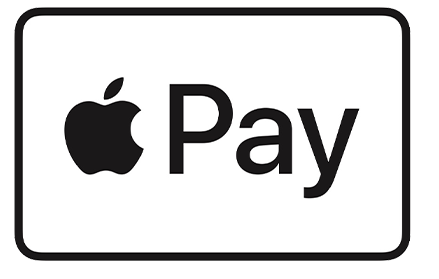Mobile Pay
How to Get Started with Mobile Pay
What is a mobile wallet?
A mobile wallet is an app on your smartphone that stores your credit card and/or debit card information to make purchases instead of using your physical card. The three mobile wallets are Apple Pay, Google Pay, and Samsung Pay. Click on the logo below to learn more information about each of the three mobile wallets.
How do I use a mobile wallet?
You can use your mobile wallet to make purchases anywhere you see the symbol below. Simply open your mobile wallet app, select the card you would like to pay with, and either click when prompted on your phone or tap your phone on the payment terminal. Leave your wallet at home and pay with your phone! It's easy, safe, and convenient.
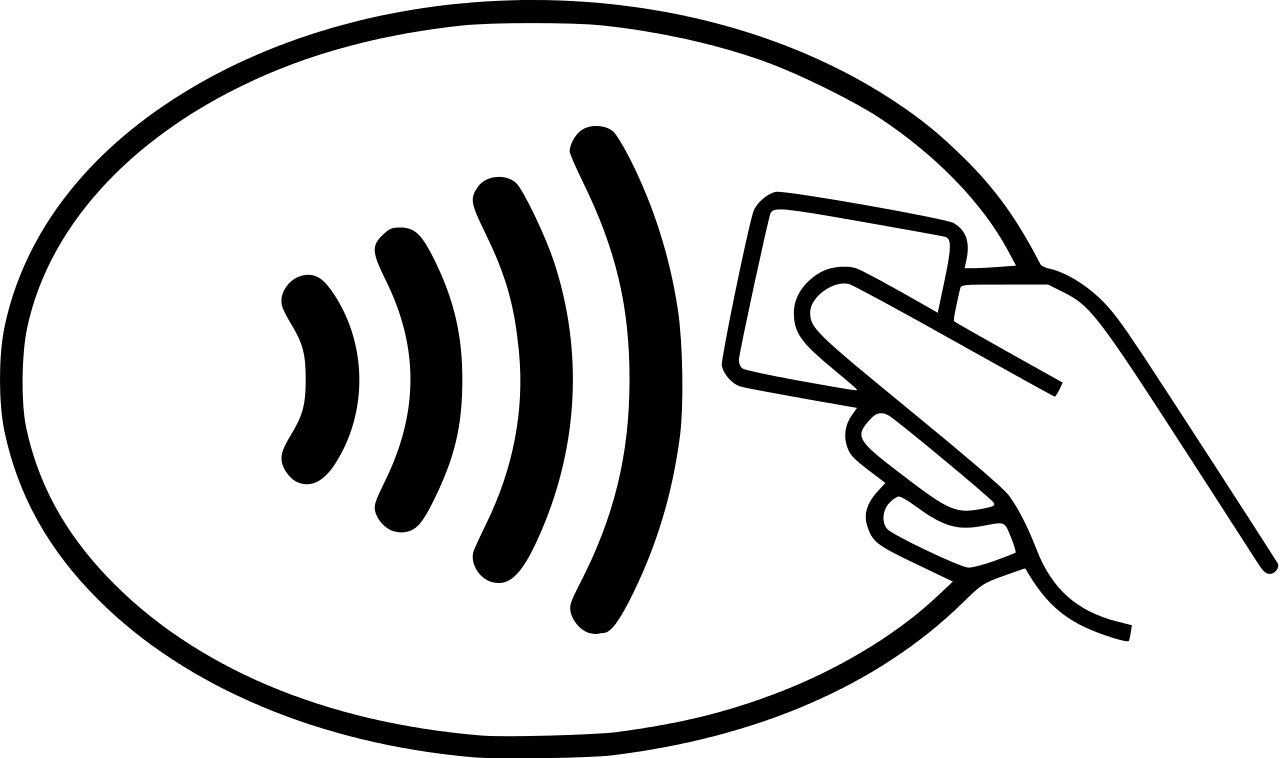
How do I add my Connected Credit Union debit or credit card?
For Apple Pay: open the Apple Wallet app, tap the + sign, then tap Debit or Credit Card, and finally tap Continue. After you have added your card information to your mobile wallet, you will need to follow the mobile wallet's instructions to finalize the verification process.
For Samsung Pay: open the Samsung Pay app, tap Menu, then Cards, then Add card, and finally tap Add credit/debit card. After you have added your card information to your mobile wallet, you will need to follow the mobile wallet's instructions to finalize the verification process.
For Google Pay: open the Google Wallet app, tap Add to wallet +, then Payment card, and finally tap New debit or credit card. After you have added your card information to your mobile wallet, you will need to follow the mobile wallet's instructions to finalize the verification process.
Disclaimer: Any reference made in this blog to a specific product, process, or service does not constitute or imply an endorsement by Connected Credit Union of the product, process, or service, or its producer or provider.
« Return to "Blog"